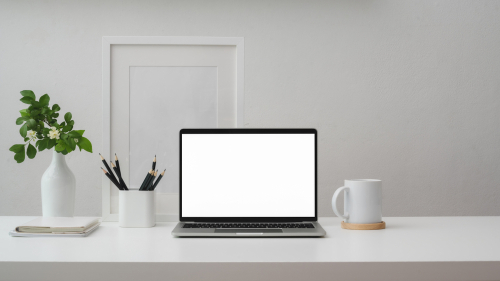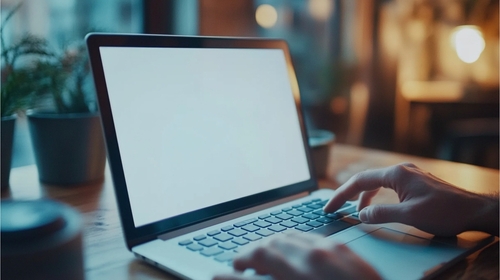Your MacBook Pro is a powerful tool, whether you’re using it for creative work, business, or school. But like any device, it depends heavily on its battery. Over time, batteries wear out—and when they do, you’ll notice a clear decline in performance. If your MacBook Pro isn’t holding a charge like it used to, it might be time for a battery replacement. In this guide, we’ll walk you through the key signs, your options, costs in San Antonio, and how to make the right choice.
Signs It’s Time to Replace Your MacBook Pro Battery
Not sure whether your MacBook battery is due for a replacement? Look for these warning signs:
Your battery drains unusually fast
One of the first and most obvious signs is reduced battery life. If your MacBook used to last all day but now dies within a couple of hours, it could be a sign your battery health has degraded significantly.
MacBook shuts down unexpectedly
Unexpected shutdowns—even when your battery still shows 20% or more—can indicate a faulty or aging battery. This becomes more common as the battery’s cycle count climbs beyond its intended lifespan.
Battery warning: “Service Recommended”
If you click the battery icon in your menu bar and see a “Service Recommended” message, macOS is detecting that your battery is no longer performing properly. It’s time to take action.
Swollen battery or overheating issues
A swollen battery is a serious issue. You might notice your trackpad bulging, the chassis warping slightly, or excessive heat coming from the bottom of your laptop. These are not just signs of battery failure but also safety hazards—get it looked at immediately.
Can You Replace the Battery on a MacBook Pro?
Yes, but it depends on the model. Older MacBook Pros (pre-2012) had removable batteries that were easier to replace. Newer models have integrated batteries glued or screwed into the chassis. This means battery replacement is more complex and typically requires specialized tools and experience.
While Apple doesn’t encourage DIY battery replacements, it’s entirely possible if you’re comfortable with electronics. For most users, though, turning to a professional is the safer, more reliable choice.
MacBook Pro Battery Replacement Options
You have several options when it comes to replacing your MacBook Pro battery, each with pros and cons:
Option 1: Apple Store or Authorized Repair
Pros:
- Original Apple parts
- Warranty-backed service
- Technicians trained by Apple
Cons:
- Higher cost
- Long wait times, especially without AppleCare
- Appointments required in most cases
Option 2: Certified Local Repair Shops (Like The Computer Shop)
Pros:
- Faster service—often same-day
- More affordable than Apple
- High-quality parts with warranty options
- Personalized customer service
Cons:
- Quality varies by shop (choose one with certified techs and great reviews)
Local shops like The Computer Shop in San Antonio specialize in Mac repairs and often offer a strong balance of cost, speed, and quality.
Option 3: DIY MacBook Pro Battery Replacement
Pros:
- Lowest cost if done correctly
- Sense of accomplishment
Cons:
- Risk of damaging internal components
- No warranty or professional guarantee
- Requires specific tools and know-how
DIY can be an option if you’re tech-savvy, but it’s not recommended unless you’ve done similar repairs before.
How Much Does It Cost to Replace a MacBook Pro Battery in San Antonio?

Prices vary depending on your MacBook model and where you go:
- Apple Store: $199–$249 (out of warranty)
- Local repair shops: $120–$180 on average
- DIY kits: $60–$100 (battery and tools included)
At The Computer Shop in San Antonio, for example, MacBook Pro battery replacements typically range from $130 to $160 with a warranty, depending on the model and part availability. Always ask about the type of battery used (OEM or third-party) and what’s included in the price.
How Long Does a MacBook Pro Battery Last After Replacement?
A brand-new MacBook battery should last 3 to 5 years under normal use or around 1,000 charge cycles, whichever comes first. To maximize your battery’s lifespan:
- Keep it between 20–80% charged when possible
- Avoid constant deep discharges
- Don’t expose it to excessive heat
Using optimized battery charging (a macOS feature) can also extend longevity.
Why Choose a Local Repair Shop for MacBook Battery Replacement?
Choosing a trusted local repair shop in San Antonio offers several key benefits:
- Speed: Many repairs can be done same-day
- Affordability: Lower costs than Apple, with comparable quality
- Support: Talk directly with a technician—not through a corporate ticket system
- Sustainability: Many shops responsibly recycle old batteries and parts
Local businesses like The Computer Shop often go the extra mile with customer care and offer warranties that rival or exceed those of big brands.
Frequently Asked Questions
Q: How long does battery replacement take?
A: Most professional battery replacements take 1–3 hours, depending on the model and part availability. Some may require ordering a battery, adding a day or two.
Q: Will I lose my data during battery replacement?
A: No, battery replacement does not affect your data. However, it’s always a good idea to back up your MacBook before any repair—just in case.
Q: Is the new battery original or third-party?
A: That depends on the repair option you choose. Apple uses OEM batteries. Local shops may use high-quality third-party batteries or OEM, so always ask. Reputable shops will be transparent about parts used.
Q: Do you offer a warranty on replacement?
A: Yes—most local repair shops offer warranties ranging from 3 months to 1 year, depending on the battery. Apple offers a 1-year warranty with their service.
Book a MacBook Battery Replacement in San Antonio Today
Need fast, affordable, and professional service in San Antonio? Book a MacBook battery replacement today at The Computer Shop. Our certified technicians will have your MacBook running like new—often the same day you bring it in. Contact us today!