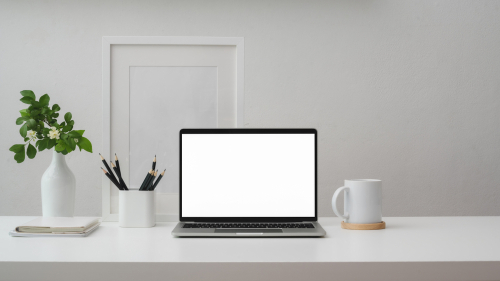Few things are more frustrating than a broken computer screen. Whether you use your laptop for work, school, or gaming, a cracked display or flickering monitor can quickly disrupt your routine. Fortunately, not all screen issues require buying a brand-new computer. Depending on the type of damage, you can fix the problem yourself or take it to a trusted repair shop in San Antonio for expert service.
We’ll walk you through common screen problems, explain when DIY repairs make sense, provide step-by-step instructions, and offer tips on how to prevent future damage.
Understanding the Problem
Signs Your Computer Screen Is Broken
Screen issues don’t always show up as obvious cracks. Some common signs your display may need repair or replacement are:
- Visible cracks or scratches
Flickering, dimming, or distorted images - Dead pixels (black or discolored spots)
- Horizontal or vertical lines across the display
- Complete loss of picture while the computer still runs
Common Causes of Screen Damage
1. Drops and Physical Impact
Accidentally dropping your laptop or bumping your monitor against a hard surface can cause cracks or internal damage.
2. Pressure or Cracks
Closing the laptop with objects left on the keyboard or applying heavy pressure to the screen often leads to cracks.
3. Dead Pixels and Display Issues
Over time, individual pixels can fail, resulting in black dots or patches that detract from the display.
Can You Fix a Broken Computer Screen Yourself?
Replacing a cracked laptop screen or dealing with a few dead pixels is often manageable if you’re comfortable with small tools and following step-by-step guides. DIY makes sense if:
- You have experience with electronics repairs
- Replacement parts are readily available
- The device is out of warranty
When to Seek Professional Repair
If your screen damage is tied to the graphics card, motherboard, or backlight, DIY repairs can get complicated. Professional repair is the safer choice when:
- You’re dealing with a MacBook or a premium laptop with glued components
- The screen damage is severe and affects multiple parts
- You need reliable, warranty-backed service
Step-by-Step: How to Fix a Broken Computer Screen
Before attempting a repair, remember: working on your own laptop or monitor involves risk. Proceed carefully, and if you’re unsure, contact a professional repair shop in San Antonio like The Computer Shop.
Step 1: Back Up Your Data First
Even if only the screen is broken, it’s always wise to back up files to an external hard drive or cloud storage. Repairs typically do not erase data, but accidents can still occur.
Step 2: Diagnose the Damage (Glass vs. Display vs. Backlight)
- If the glass is cracked but the display functions properly, you may only need a glass replacement.
- If the screen shows lines or discoloration, the LCD or LED display itself is damaged.
- If the screen is dark but faint images are visible, the backlight may be failing.
Step 3: Gather the Right Tools and Replacement Parts
You’ll typically need:
- A replacement screen specific to your laptop model
- A small screwdriver set (Phillips, Torx, or Pentalobe, depending on the device)
- A plastic pry tool or spudger
- Anti-static wrist strap to avoid damaging components
Step 4: Safely Remove the Damaged Screen
- Power down the computer and unplug it from the power source.
- Remove the battery if possible.
- Unscrew the bezel (the plastic frame around the screen).
- Disconnect the video cable and any other connectors.
Step 5: Install the New Screen
- Place the new screen into the frame.
- Reconnect the video cable securely.
- Screw the bezel back into place.
Step 6: Test and Reassemble
- Power on your computer before reassembling fully to ensure the display works.
- Once confirmed, secure everything and clean the screen.

Repair Costs: What to Expect in San Antonio
The cost of fixing a broken screen depends on the type of computer and the extent of the damage. For most standard Windows laptops, replacement screens typically range from $100 to $250, with size and resolution playing a significant role in determining the final price.
MacBook repairs are more expensive because of the premium parts and Retina displays. Depending on the model, screen replacements typically cost between $300 and $600, with newer models generally falling on the higher end of that range.
For desktop monitors, repairs are rarely cost-effective. In many cases, purchasing a new monitor is the better option. Basic models typically start at around $120–$200, while high-end displays cost considerably more.
Professional Computer Screen Repair in San Antonio, TX
Local shops provide more than just basic repairs. They deliver hands-on expertise, personalized service, and the convenience of having a trusted technician nearby, making them a reliable choice for anyone dealing with screen damage or other computer issues.
Benefits of Professional Repair vs. DIY
While DIY may seem cheaper, professional repairs come with:
- Warranty on parts and labor
- Expertise in handling delicate components
- Reduced risk of further damage
- Confidence knowing your computer is in skilled hands
Preventing Future Screen Damage
A broken screen can be expensive and inconvenient, but the good news is that many issues are preventable with a little care. By incorporating simple habits into your daily routine, you can significantly reduce the risk of cracks, pressure damage, and other screen-related issues.
- Use a protective case or sleeve: Carrying your laptop in a padded sleeve or sturdy case cushions it against bumps and accidental drops.
- Avoid placing pressure on the screen: Do not stack heavy books or bags on top of a closed laptop, as this can create stress that may eventually damage the display.
- Keep up with routine PC cleaning and maintenance: Regularly wipe your device and keep its hinges clean to ensure smoother opening and closing, which helps prevent accidental damage.
By taking these simple precautions, you can prolong the life of your display and avoid costly repairs in the future.
FAQs About Fixing a Broken Computer Screen
Can I use my computer with a cracked screen?
Computers with cracked screens can still be used, but cracks often spread and may affect visibility. Using an external monitor is a temporary solution until the screen is repaired.
Is it cheaper to repair or replace a laptop screen?
In most cases, repairing is cheaper—especially if the laptop is fairly new. For very old models, replacement may be a more cost-effective option.
How long does it take to replace a computer screen?
Most screen repairs take 1–3 hours at a professional shop, depending on the device model and part availability.
Does a broken screen affect computer performance?
The screen itself doesn’t slow down performance, but damage can worsen and potentially affect other components if left unrepaired.
Trusted Screen Repair with The Computer Shop
Fixing a broken computer screen doesn’t have to mean buying a new device. Whether it’s a cracked laptop display, a dim backlight, or a monitor that won’t turn on, our team can quickly restore your system. At The Computer Shop, we provide fast, reliable, and affordable screen repairs in San Antonio. Our experts handle every device with care, offering professional diagnostics and repairs. Contact us today to schedule your repair and get your computer back in top working condition.